Enhancing Security with Two-Factor Authentication

At Filebase, we are committed to providing the highest level of security for our users. As part of this commitment, we are excited to announce that Filebase now supports two-factor authentication (2FA), available starting today on the Filebase platform. This feature adds an extra layer of security to your account, ensuring your data remains safe and secure.
What is Two-Factor Authentication?
Two-factor authentication (2FA) is an additional security measure that enhances the protection of your account by requiring two forms of verification. Instead of just entering your username and password, you will also need to provide a temporary one-time password (TOTP) generated by an authentication app on your mobile device. This extra step ensures that even if someone has your password, they cannot access your account without also having your TOTP device.
Why Enable Two-Factor Authentication?
By enabling 2FA on your Filebase account, you add an extra layer of protection against unauthorized access. Even if someone manages to obtain your password, they would still need your 2FA device to access your account. This significantly reduces the risk of your account being compromised.
Key Benefits of Filebase 2FA:
- Enhanced Security: Adding TOTP-based 2FA to your account ensures that only you can access your account, even if your password is compromised.
- Easy to Use: Our 2FA setup process is straightforward, allowing you to quickly enhance your account's security.
- Compatibility: Our TOTP implementation works with a wide range of authentication apps, including Google Authenticator, 1Password, and many others.
- Peace of Mind: With 2FA enabled, you can be confident that your IPFS pins, dedicated gateways, and IPNS names are protected with an added layer of security.
How to Enable Two-Factor Authentication on Filebase
Setting up 2FA on your Filebase account is quick and easy. Follow these simple steps to enhance your account security:
- Login to Your Filebase Account: Visit the Filebase dashboard and log in with your username and password.
- Go to Settings: Once logged in, navigate to the Settings page from the main menu.
- Enable Two-Factor Authentication: On the Settings page, find the "Enable Two-Factor Authentication" button and click it.
- Scan the QR Code: A QR code will be displayed on the screen. Open your preferred authentication app (such as Google Authenticator or 1Password) and scan the QR code.
- Enter the Verification Code: After scanning the QR code, your authentication app will generate a temporary one-time password (TOTP). Enter this code into the Filebase dashboard to verify and complete the setup process.
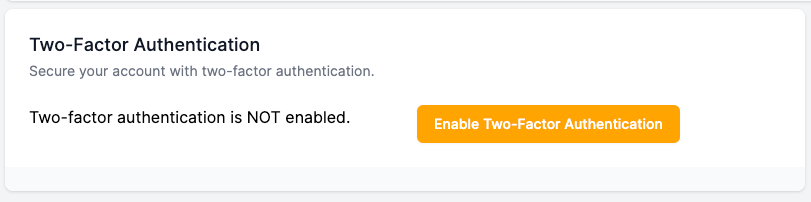
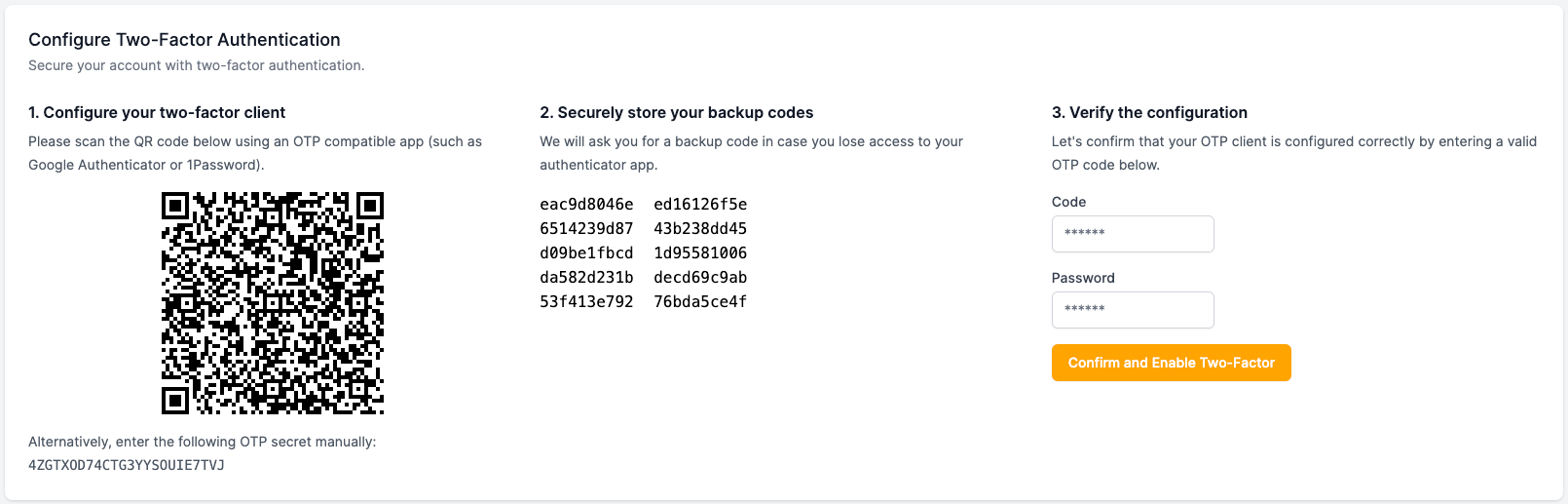
And that's it! You have successfully enabled two-factor authentication on your Filebase account.
Stay Secure with Filebase
At Filebase, your security is our top priority. Enabling two-factor authentication is a crucial step in protecting your account from unauthorized access. We encourage all our users to take advantage of this new feature and enhance the security of their Filebase accounts.
If you have any questions or need assistance with setting up 2FA, our support team is here to help. Feel free to reach out to us at any time.
Stay secure and happy pinning!
The Filebase Team
Reliable IPFS, Zero Headaches
Gateways, IPNS, and seamless pinning—all in one place. Try it now
Get Started For Free!